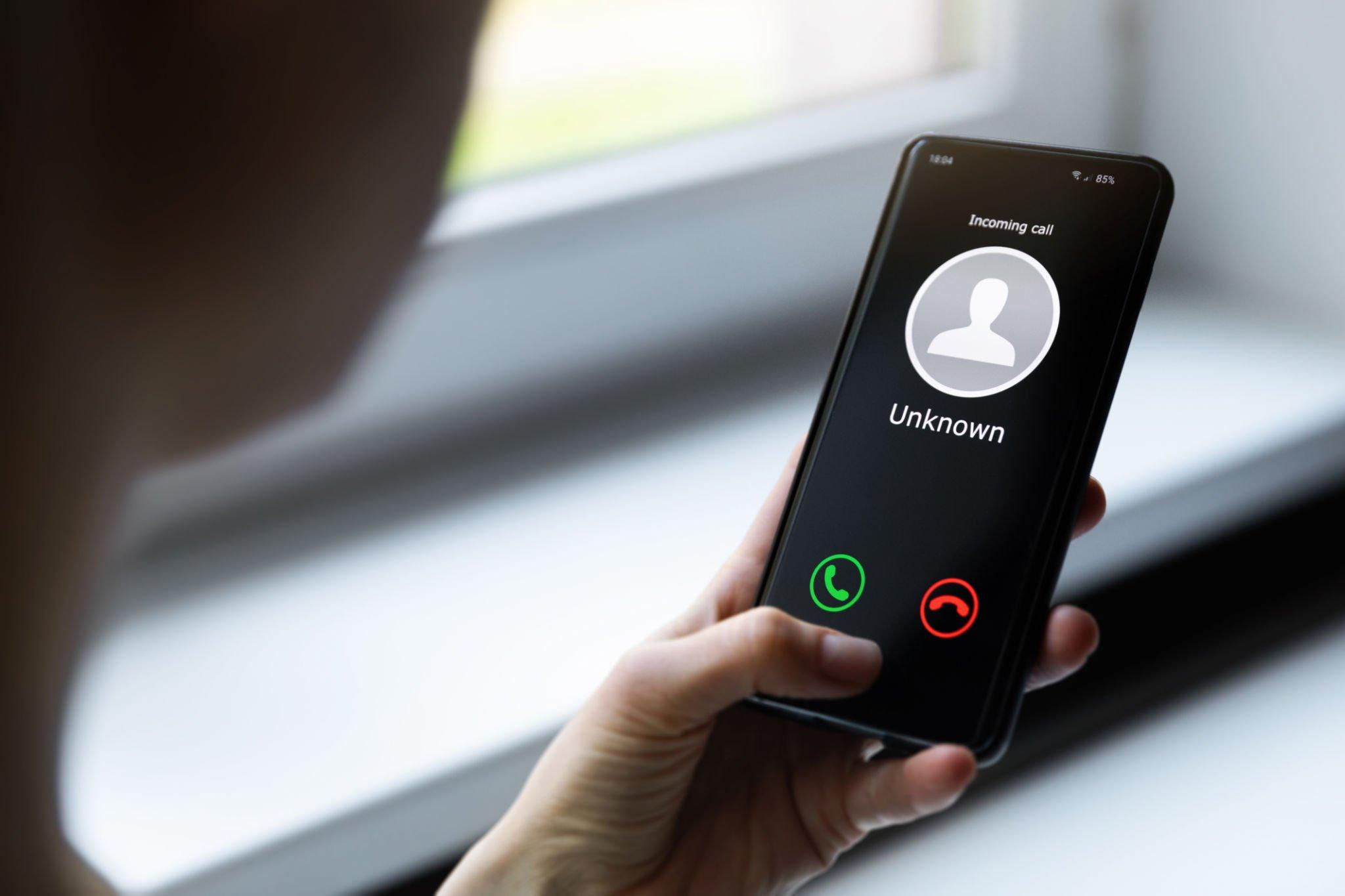-
DeleteMe: Remove your personal info from public databases
-
Incogni: Best for Inexpensive Data Removal
Contents
Definition of Anonymous Calling
Anonymous calling refers to the act of making a phone call without revealing your identity or personal information to the recipient. It allows individuals, for various reasons, to maintain their privacy and protect their personal information from being disclosed.
Whether you are concerned about privacy, need to communicate sensitive information, or simply want to play a harmless prank, there are different methods and tools available to make anonymous calls. From using third-party apps and services to adjusting settings on your mobile or landline phone, this article will provide you with various ways to make anonymous calls without compromising your identity.
Reasons to Make Anonymous Calls
There are several legitimate reasons why people may want to make anonymous calls. Protecting one’s identity is essential in certain situations, such as when verifying someone’s identity without revealing your own. By maintaining anonymity, one can provide information to government officials without fear of reprisal or unwanted attention.
Furthermore, making anonymous calls helps individuals avoid incessant promotional calls. By keeping their phone numbers private, they can prevent telemarketers from bombarding them with unwanted offers or scams.
Recording calls for legitimate purposes is another scenario where anonymous calls may come in handy. Whether it’s for legal documentation, business transactions, or personal records, the ability to record calls without revealing one’s identity ensures privacy and protection.
In a world increasingly focused on online privacy and government surveillance, making anonymous calls allows individuals to retain control over their personal information. By utilizing methods such as Google Voice or third-party apps, individuals can maintain their privacy, even when using a mobile or landline phone.
To make anonymous calls, users can explore the settings menu on their actual phone or use additional settings within apps specifically designed for anonymous calling. They can also consider using a burner phone or virtual phone number for added security.
Through these methods, individuals can keep their true identities concealed while communicating with others for legitimate purposes. Whether it is for personal or professional reasons, anonymous calls offer a necessary layer of protection in an increasingly connected world.
Using Google Voice for Anonymous Calling
Google Voice is a phone app provided by Google that allows users to make anonymous calls. With Google Voice, individuals can mask their actual phone numbers and make outgoing calls without revealing their identity. This service is particularly useful for those who wish to keep their personal phone numbers private or avoid unwanted calls from telemarketers.
By using Google Voice, individuals can enjoy the convenience of making calls while maintaining control over their privacy. To use Google Voice for anonymous calling, users can simply download the Google Voice app on their Android device or access it through the Google Voice website on their computer. Once set up, users can make calls using a virtual phone number associated with their Google Voice account instead of their actual phone number. This allows them to maintain anonymity and protect their personal information while communicating with others.
Setting up a Google Voice Account
Setting up a Google Voice account is a convenient and effective way to make anonymous calls. Follow these step-by-step instructions and start calling anonymously:
1. Download the Google Voice app for your iPhone or Android device from the respective app store.
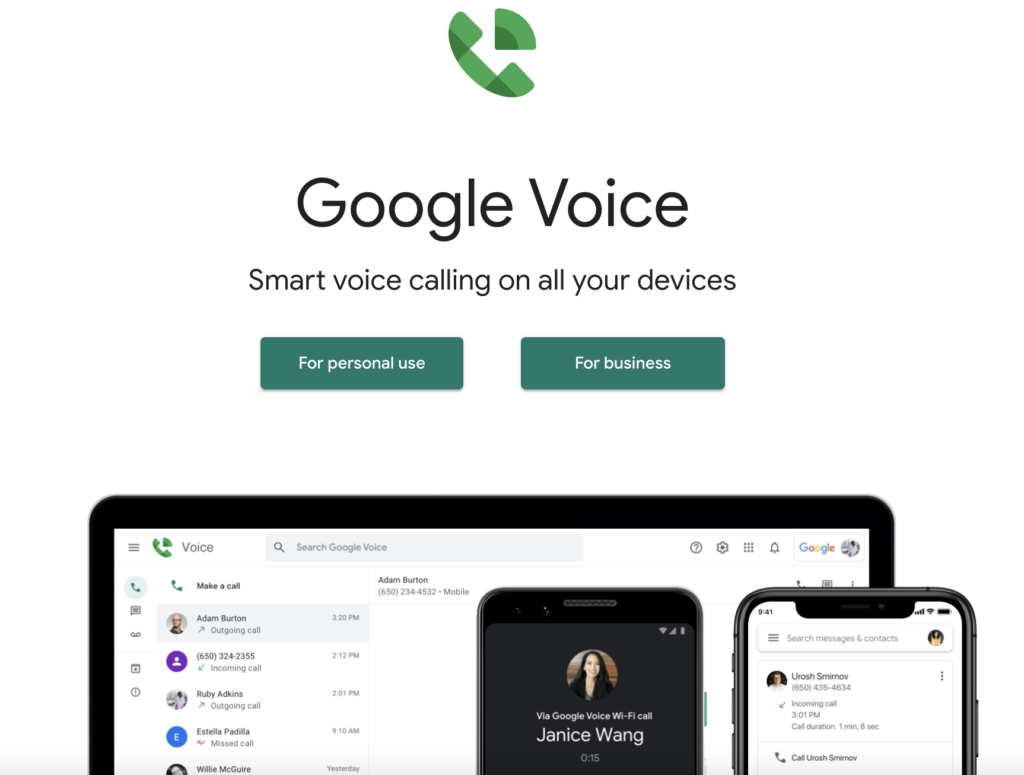
2. Open the app and sign in with your Google account. If you don’t have one, create a new account by following the prompts.
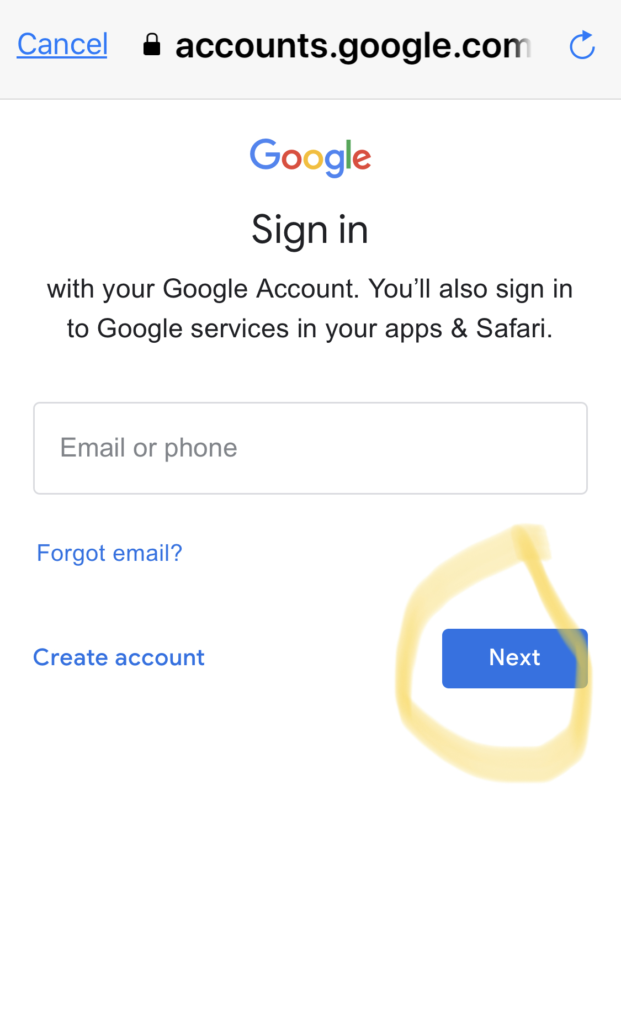
3. Once signed in, you’ll be prompted to select a phone number. Google Voice provides you with a list of available numbers to choose from.
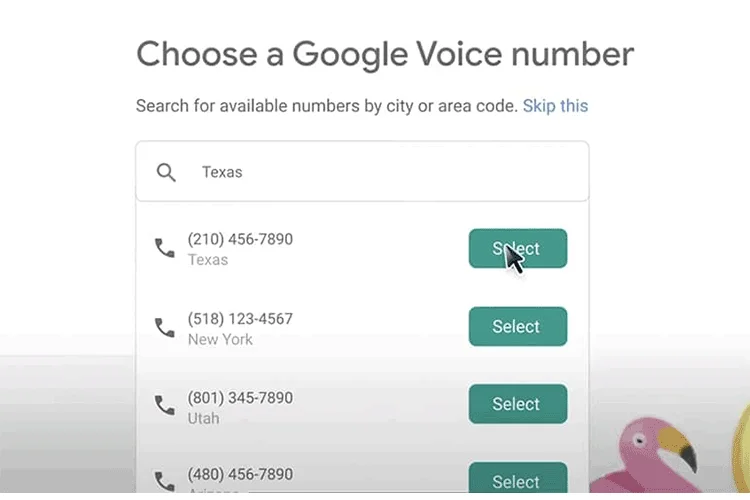
4. After selecting a number, go to the Settings menu within the app.
5. Under the Settings menu, find the “Devices and Numbers” option and click on it.
6. Enter your actual phone number in the designated field to link it to your Google Voice number for call forwarding.
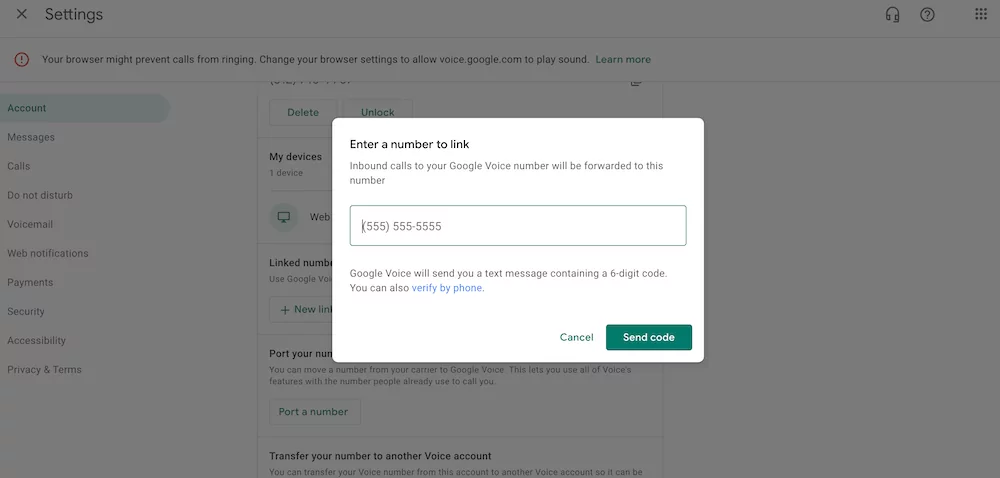
7. Once you have entered your phone number, Google Voice will send a verification code to that number. Enter the code to complete the linking process.
Now, when you make calls using the Google Voice app, it will display your Google Voice number on the recipient’s caller ID instead of your actual phone number. This allows you to maintain your privacy while making anonymous calls.
By following these simple steps and setting up a Google Voice account, you can enjoy the benefits of anonymous calling and ensure your privacy.
Additional Settings in Google Voice
In addition to providing the ability to make anonymous calls, the Google Voice app also offers a range of additional settings that allow users to customize their calling experience and enhance their privacy. To access these settings, open the app and navigate to the menu icon in the top-left corner. From there, select “Settings” to explore the various configuration options.
Within the Settings menu, you’ll find a range of customization options that allow you to personalize your Google Voice experience. For instance, you can choose to enable or disable features such as voicemail transcription, call screening, and call recording. You can also set up call and message forwarding to different devices or numbers, depending on your preferences.
Furthermore, Google Voice provides users with privacy settings to protect their personal information. For example, you can choose to display your Google Voice number as the caller ID instead of your actual phone number. This helps maintain your anonymity when making calls. Additionally, there are options to block specific numbers or send them directly to voicemail.
The Google Voice app offers a comprehensive range of additional features and settings that can be customized according to individual needs. Whether it’s controlling forwarding options, managing privacy settings, or tailoring the app to suit your preferences, you can easily configure the Google Voice app to enhance your calling experience and protect your privacy.
Making an Anonymous Phone Call with Google Voice
To make an anonymous phone call using Google Voice, follow these step-by-step instructions:
1. Setup Google Voice Account: First, create a Google Voice account by visiting the Google Voice website or downloading the Google Voice app on your mobile device. Sign in with your Google account and follow the prompts to complete the setup process.
2. Additional Settings: Once your Google Voice account is set up, navigate to the settings menu. Here, you will find various customization options. To enable anonymous caller ID, select the “Calls” tab and scroll down to the “Caller ID” section.
3. Toggle Anonymous Caller ID: In the “Caller ID” section, you will see two options: “Display my Google Voice number” and “Display my linked number.” To make an anonymous phone call, select the “Display my Google Voice number” option. This ensures that your actual phone number remains hidden and your Google Voice number is displayed as the caller ID.
4. Make Anonymous Phone Call: After enabling anonymous caller ID, you can now make anonymous phone calls using Google Voice. Open the Google Voice app or website, enter the desired phone number you want to call, and click on the call button. The recipient will see your Google Voice number as the caller ID, providing anonymity.
By following these simple steps, you can easily make anonymous phone calls using Google Voice. Keep in mind that this feature is available to Google Voice users for privacy purposes and to maintain anonymity while making calls.
Making an Anonymous Phone Call without Google Voice
Making an anonymous phone call without using Google Voice is possible through various methods and apps. One option is to download a third-party app specifically designed for anonymous calling. These apps allow you to make outgoing calls without revealing your actual phone number. Additionally, some mobile phones have built-in features that allow you to make anonymous calls.
Check your phone’s settings app to see if there are any options for hiding your caller ID or using a private number. Another method is to use a prepaid phone or a burner phone. These devices can be easily obtained and allow you to make calls without any link to your personal information. By using these alternative methods, you can maintain your privacy and make anonymous phone calls without relying on Google Voice.
Finding Third-Party Apps for Anonymous Calls
When it comes to making anonymous calls, using third-party apps is a popular choice. There are several apps available that can help you achieve this level of privacy.
One such app is Burner, which allows you to create temporary phone numbers that can be used for making anonymous calls. These numbers can be used for a specific period, and then discarded as needed. This app is especially useful if you want to keep your personal phone number private.
Another app that you can consider is Hushed. This app provides you with a second phone number that you can use for calling anonymously. You can choose from various area codes and use the number for as long as you need. It also offers features like call forwarding and voicemail.
Skype is yet another popular app for making anonymous calls. With Skype, you can create a new account and use it solely for making anonymous calls. It allows you to call both landline and mobile numbers, keeping your personal information hidden.
These third-party apps provide a convenient and discreet way to make anonymous calls. So, if you value your privacy and want to keep your phone number private, consider using apps like Burner, Hushed, or Skype for your anonymous calling needs.
Checking Required Settings for the App to Work
In order for third-party apps for anonymous calls to work effectively, there are some necessary settings that need to be checked on your mobile phone.
Firstly, make sure that your phone allows the installation of third-party apps. This can be done by going to the “Settings” menu on your device and enabling the option for “Unknown Sources” or “Allow installation from unknown sources.” This will grant you the ability to install apps from sources other than the official app store.
Next, when you download the app for anonymous calls, it may require permissions to access certain features of your phone, such as your contacts or microphone. It is important to read and understand these permissions before granting them to the app. Ensure that you are comfortable granting access to these features in order to make anonymous calls.
Lastly, it is crucial to trust the app before downloading and using it. Do some research on the app and read reviews from other users to ensure that it is a reputable and reliable app for making anonymous calls. Taking these precautions will help protect your privacy and ensure a seamless experience when using third-party apps for anonymous calls.
By checking these necessary settings, granting permissions, and trusting the app, you can successfully make anonymous calls using third-party apps on your mobile phone.
Making an Actual Phone Call from Your Mobile Phone or Landline Anonymously
Making an actual phone call from your mobile phone or landline anonymously can be accomplished by following a few simple steps. One method is to use the *67 feature that allows you to block your caller identification before making the call.
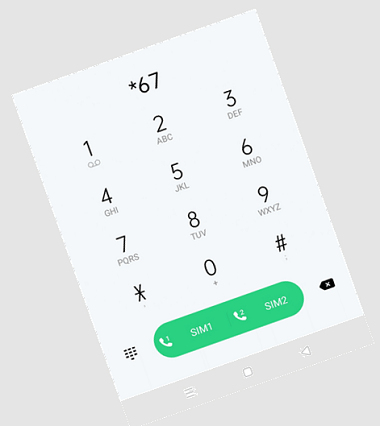
To begin, pick up the receiver of your phone and listen for a dial tone. If you’re using a mobile phone, simply unlock the device and open the phone app.
Next, dial *67 on your keypad before entering the recipient’s 10-digit phone number. This will prevent your caller ID from being displayed on the recipient’s phone.
Once you have entered the recipient’s phone number, press the call button or the green phone icon on your mobile device. On a landline phone, simply press the call button or lift the receiver to start the call.
After the call has been connected, you can have a conversation with the other party while keeping your identity anonymous. Remember to proceed with caution and use this method responsibly.
Once the call is complete, end the call by pressing the end call button or hanging up the receiver.
By following these steps and dialing *67 before the recipient’s phone number, you can make an anonymous phone call from your mobile phone or landline. Keep in mind that this method may not work in all countries or with all phone service providers.
Keywords: actual phone call, mobile phone, landline, anonymous, dialing *67. (198 words)
Using a Burner Phone for Anonymity
Using a burner phone is another effective method for making anonymous calls. A burner phone is a prepaid phone that can be purchased without the need to provide personal information. This allows you to make calls without revealing your true identity. To use a burner phone for anonymity, start by purchasing a prepaid phone and activating it.
Next, ensure that the phone is not linked to your personal information. You can do this by avoiding the use of your real name or any personal details during activation. Once the phone is ready, follow the usual steps for making a call and dial the desired number. Since the burner phone is not associated with your identity, the recipient will not be able to trace the call back to you.
After completing the call, you can simply dispose of the burner phone or keep it for future anonymous use. It is important to note that using a burner phone has limitations, as it does not protect against advanced tracking or surveillance techniques. Additionally, certain jurisdictions may have laws governing the use of burner phones, so it is important to research the legalities in your country or region.
Purchasing and Setting Up a Burner Phone
Maintaining privacy while making phone calls is essential in today’s digital age. One effective method is by using a burner phone, a secondary device that provides a separate phone number. Here’s a simple guide on purchasing and setting up a burner phone for anonymous calling.
First, you’ll need to purchase a burner phone. These devices are widely available online and in retail stores. Look for a prepaid phone that allows you to add minutes and texts as needed. These phones do not require any personal information, ensuring your anonymity.
Once you have your burner phone, follow these steps to set it up for anonymous calling:
1. Insert the SIM card into the phone.
2. Power on the device and follow the on-screen instructions to complete the activation process.
3. Set up a new account with a separate email address to further protect your identity.
4. Customize your settings and preferences according to your needs.
5. Finally, start making anonymous calls using the burner phone.
In addition to a physical burner phone, you can also consider using a burner app as an alternative. These apps, available for both Android and iOS devices, provide a virtual phone number for outgoing calls. They offer additional settings to manage your privacy and can be a convenient option for those who prefer not to carry an additional device.
Whether you choose a physical burner phone or a burner app, these options provide a great way to make anonymous calls, ensuring your privacy remains intact.
Other Tips for Remaining as Anonymous as Possible on the Phone
In addition to using a burner phone or a burner app for anonymous calling, there are other tips you can follow to further protect your privacy. First, consider using a third-party app or service, such as Google Voice, that allows you to make anonymous calls through your existing phone number. These apps provide features like call forwarding, caller ID customization, and the option to hide your phone number. Another option is to adjust the settings on your actual phone to make anonymous calls.
Most smartphones have a settings menu or app where you can find options to hide your caller ID, restrict outgoing calls to specific contacts, or block incoming calls from unknown numbers. Additionally, you may want to consider using a virtual private network (VPN) to encrypt your internet connection and ensure your calls are not intercepted by government surveillance or hackers. By taking these additional steps, you can enhance your privacy and remain as anonymous as possible during phone calls.
Changing Your Country Code Before Dialing Out
When making an anonymous call, changing your country code is essential to preserving your anonymity. By selecting the preferred country number, you can mask your true location and make it harder for anyone to trace your identity.
Here’s a step-by-step guide on how to change your country code before dialing out:
1. Open the phone app or any third-party calling app on your mobile phone.
2. Locate the settings menu within the app. This is usually denoted by a gear or three-dotted icon, typically found in the lower or top-right corner of the screen.
3. Tap on the settings icon to access the additional settings of the app.
4. Look for an option labeled “Country Code” or “Preferred Country Number.”
5. Select this option and choose your desired country code from the list provided. This will automatically change the country code for your outgoing calls.
6. Double-check that the country code has been changed before making the call.
By following these steps, you can confidently make anonymous calls without revealing your actual location. Remember, changing the country code is a crucial step to protect your privacy and ensure the anonymity of your calls. Stay safe and maintain your online privacy with these simple yet effective instructions.
Keeping Your Private Number Private by Blocking Caller ID Settings
To keep your private number private and protect your identity when making phone calls, you can easily block your Caller ID settings. By doing so, your phone number will appear as “anonymous” or “private” on the recipient’s phone, preserving your confidentiality. Here’s a step-by-step guide on how to block your Caller ID:
1. Open the phone app on your device, whether it’s an actual phone or an Android device.
2. Before dialing the desired number, enter *67. This code will instruct your phone to block your Caller ID information.
3. After entering *67, type in the ten-digit phone number you want to call, just as you normally would.
4. Double-check that the number has been entered correctly before placing the call.
It’s important to note that blocking your Caller ID is a free service and can be done on any device, whether it’s a mobile phone or a landline phone. However, please be aware that there are exceptions to this feature. Emergency numbers, such as those for police, fire, or medical assistance, cannot be blocked. Additionally, some toll-free numbers may also override the blocking service to ensure they receive Caller ID information.
By following these steps, you can make anonymous calls and keep your private number private. This simple method provides an additional layer of privacy and helps protect your online privacy.